Make Software With Notepad
Do You Want To Make Software ??
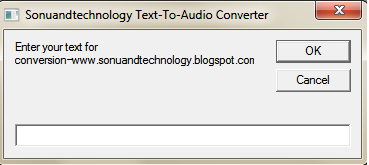 But For This You have to Know Computer Programming Language
But For This You have to Know Computer Programming Language In this post i will guide you How to make a software without any
programming skills , just from Notepad.
Ever Wanted To Make A software through Notepad Then Follow This Steps-
1. Open Notepad .
2. Copy and paste the below mentioned code :
Dim msg, sapi
msg=InputBox("Enter your text for conversion–www.sonuandtechnology.blogspot.com","Sonuandtechnology Text-To-Audio Converter")
Set sapi=CreateObject("sapi.spvoice")
sapi.Speak msg
3. Save this file with any name with .vbs as extension. For eg. Text-To-Audio.vbs
It will look like this
Then Open It by double clicking it
What To Do With The Software??
You Can Convert Text To Audio With This Software
Whatever you write in the text box , system will change that into a audio
So enjoy the post and subscribe to be updated.....
tags:-
make software using notepad , make program using notepad , make amazing softwares using notepad , make software without programming knowledge , learn programming to make software , make a text to audio generator software using notepad , how to make a software easily , how to make software without programming knowledge , best method to , what is the other use of notepad
Whatever you write in the text box , system will change that into a audio
So enjoy the post and subscribe to be updated.....
tags:-
make software using notepad , make program using notepad , make amazing softwares using notepad , make software without programming knowledge , learn programming to make software , make a text to audio generator software using notepad , how to make a software easily , how to make software without programming knowledge , best method to , what is the other use of notepad

It really works.wooo...
ReplyDeleteSIR I DO CHANGE VOICE
DeleteAwesome like this what i want
ReplyDeleteThanks Kanth
Deletethat was awesome man.
ReplyDeleteThnks mohd
Deletewow it works as you said. Thanks
ReplyDeleteU r welcome shameem
DeleteBe updated by subscribing to our posts
ReplyDeleteamazing
ReplyDeletehello sir, that was really awesome can u please mention the site's to learn coding & makes like this....
ReplyDeletehello sir, that was really awesome can u please mention the site's to learn coding & makes like this....
ReplyDeleteYes sharma if you want any help regarding programming , i can help you.... you just post your problems here and i will solve it for you
ReplyDeleteHow to create a software Notepad
ReplyDeleteHii junaid just follow the steps i have provided and u can make your own software within minutes
DeleteIts not working in window 9
ReplyDeletethis can be done with microsoft text-to-speech........
ReplyDeleteShowing errors plz help
ReplyDeletethanks a lot. It's really amazing
ReplyDeletenice
ReplyDeletehy my name,s Mohd Amir
ReplyDeleteShowing errors plz help...
This looks amazing but I'm having an error message appear when I click "OK" to convert the text... Error code: 800A01AD.
ReplyDeletethis is simple one
ReplyDeletethe thing he did was just converted this to that
if you want to your pc to welcome you the do as follow
Click on Start. Navigate to All Programs, Accessories and Notepad.
Copy and paste the exact code given below.
Dim speaks, speech
speaks="Welcome to your PC, Username"
Set speech=CreateObject("sapi.spvoice")
speech.Speak speaks
3. Replace Username with your own name.
4. Click on File Menu, Save As, select All Types in Save as Type option, and save the file as Welcome.vbs or "*.vbs".
5. Copy the saved file.
6. Navigate to C:\Documents and Settings\All Users\Start Menu\Programs\Startup (in Windows XP) and to C:\Users\ {User-Name}\AppData\Roaming\Microsoft\Windows\Start Menu\Programs\Startup (in Windows 8, Windows 7 and Windows Vista) if C: is your System drive. AppData is a hidden folder. So, you will need to select showing hidden folders in Folder options to locate it.
7. Paste the file.
Now when the next time you start your computer, Windows will welcome you in its own computerized voice.
Note: For best results, it is recommended to change sound scheme to No Sounds.
You can change the sound scheme to No Sounds by following the steps given below:-
Go to Control Panel.
Then click on Switch to Classic View.
Then Click on Sounds and Audio Devices.
Then Click on the Sounds Tab.
Select No Sounds from the Sound Scheme option.
If you wish to save your Previous Sound Scheme, you can save it by clicking Yes in the popup menu.
Click on OK.
Wow. It really works. Thanks for this article.
ReplyDeletehi
ReplyDelete